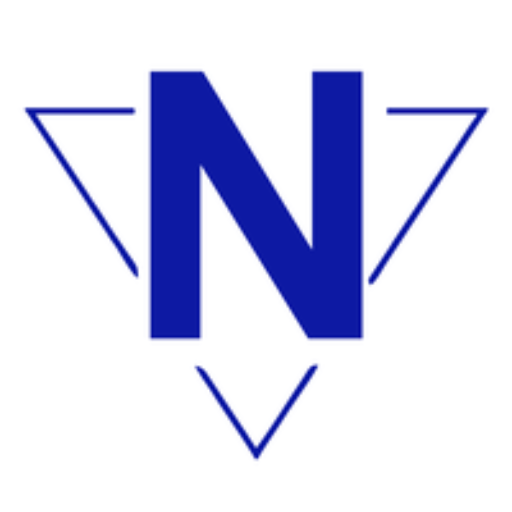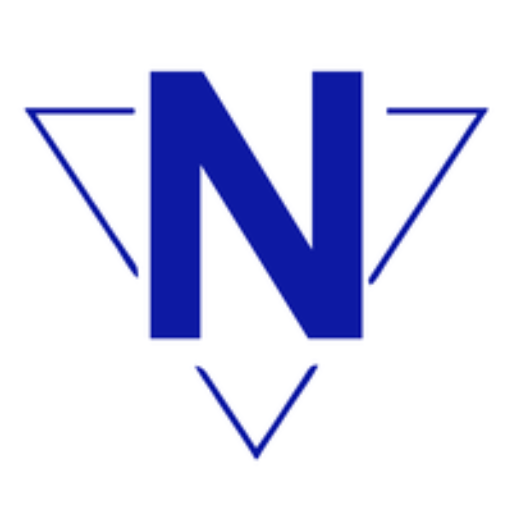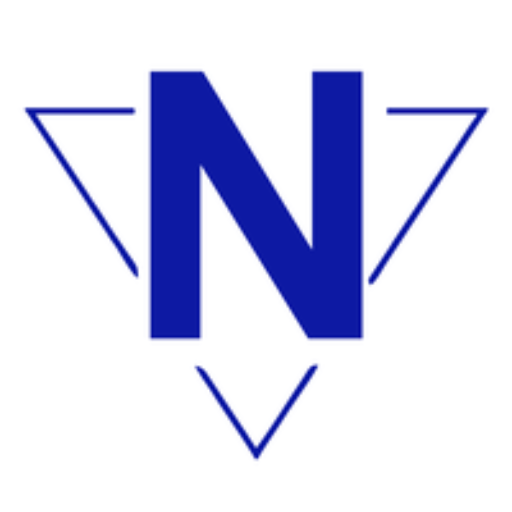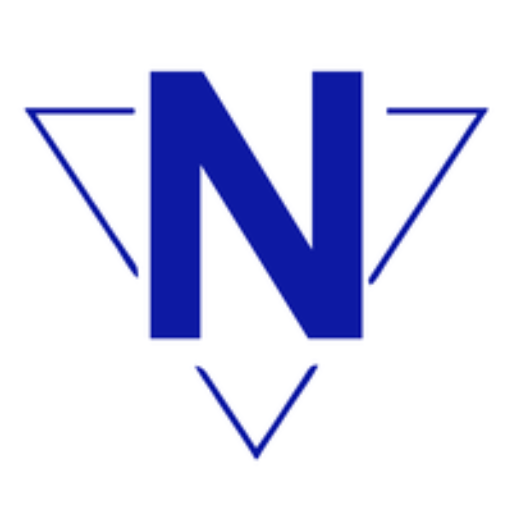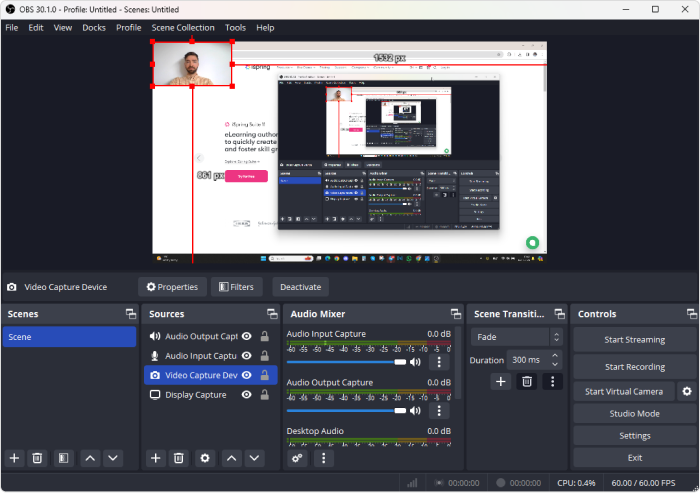Whenever you come across a window that you wish to revisit, you think of recording the screen. The best video capture software allows you to record your computer screen. You can record your screen activity, gameplay, video tutorials, webinars, or live-stream. We have compared, tested, and reviewed the best screen recording software for Windows.
If you want to find the top screen capture software used to record your screen to create tutorials, business presentations, games, and more, then you are in the right place. Below is a list of the 7 best free video capture software you can use. We’ll highlight their features, pros, cons, and costs while promoting Advanced Screen Recorder as our top choice.
1. Advanced Screen Recorder
Advanced Screen Recorder is undoubtedly one of the best screen capture software with enhanced features ideal for both personal and professional use. Whether you need to record lessons for your students, live broadcasts, or gameplay sessions – this app is very useful. There are different recording modes available on the main console and you can also capture webcam feed, and audio from internal speakers or using a Mic.
Features:
- Scheduling of recording tasks
- Real-time annotation of screen recordings
- Includes the options of using a webcam for a recording and picture-in-picture feature
- Capture system sound and your microphone input at the same time
- Capture in 4K with no restrictions on recording length
- Customizable recording region
Pros:
- User-friendly interface
- High-quality video output (4K)
- Allows for scheduled recordings
- When creating a tutorial, picture-in-picture mode can also be used
- There is no watermark and time limits
Cons:
- Some advanced features are restricted to the paid version
- Not available on Mac
Cost: Free Trial, $39.99
Get it Now: Advanced Screen Recorder
2. OBS Studio
OBS Studio is the best open-source video capture software that is preferred by streamers and gamers because of its features and flexibility. It is specifically suited to users to want to have maximum control over the recording process of their PC. It is also compatible with MacOS to capture, save, and share video recordings.
Features:
- High-definition real-time audio and video recording
- Multiple source recording (webcam, microphone, etc. )
- Customizable transitions and filters
- Broadcast to Twitch, YouTube, and Facebook Live streams
- Different output formats available (mp4, mka, mkv)
Pros:
- Highly customizable
- Supports multiple streaming platforms
- Free tool, which does not require a watermark or any restrictions.
- Frequent updates and community support
Cons:
- A steeper learning curve for beginners
- Can consume a lot of system resources
Cost: Free
Get it Now: OBS Studio
3. ShareX
ShareX is a versatile and free upstream screen capture and recorder utility that the software has been recommended for its expansive capture modes. This video capture software allows you to easily record or capture your screen or any portion of it and send it with the click of a button.
Features:
- Record GIFs and videos
- An abundance of editing tools is available, together with annotations
- Supports all capturing modes (capture full screen, capture area, capture scrolling)
- More than 80 locations to upload files including Google Drive
- No watermarks or time limits
Pros:
- Free editing and adding task tags
- The watermark and time limitation are not allowed
- Adjustable for the users who perform their tasks on the website more often
- Lightweight and doesn’t drain system resources
Cons:
- Not beginner-friendly
- Lacks integrated audio editing
Cost: Free
Get it Now: ShareX
4. Bandicam
Bandicam is particularly extremely popular for its ability to capture gameplay, webinars, or any other screen activity in HD. It’s one of the best screen recording software, especially for those who desire quality captures without having to deal with complicated software.
Features:
- Record in 4K Ultra HD resolution
- The game recording is made with the help of DirectX/OpenGL/Vulkan
- Compression technology used to minimize the size of a file without losing image quality
- The capacity to capture external devices, including webcams and game consoles
Pros:
- High-quality output with minimal file size
- Low CPU usage during recording
- Game recording mode available
- Simple user interface
Cons:
- The Free version only allows for 10 minutes of recording and records with a watermark
- Lack of an integrated editor for high-level video manipulation
Cost: Free (with watermarks and time limits)
Get it Now: Bandicam
5. FlashBack Express
FlashBack Express is a basic version of the FlashBack Pro and is availed for free with basic screen recording tools and no watermarks or restrictions to recording times. This software is useful for beginners requiring a basic program to run their business.
Features:
- Record the graphical user interface, the cam, and the audio
- Share videos in AVI, MP4, and WMV formats
- No time limit on recordings
- Record commentary from your microphone while recording
Pros:
- There are no watermarks or time limits
- Very convenient for beginners
- Excellent video quality
Cons:
- The free version lacks advanced editing tools
- Limited export formats
Cost: Free (with optional paid features)
Get it Now: FlashBack Express
6. Screencast-O-Matic
Screencast-O-Matic is highly recommended for cases when students need to record their desktops and work on videos without any problems or difficulties. Enormously used by educators and professionals for designing video tutorials, presentations, and lectures.
Features:
- Record your screen, your webcam, and your audio
- Google Drive integration, Dropbox integration
- Basic editing tools for trimming and adding captions
- Export in multiple formats
- Direct upload to YouTube
Pros:
- Very easy to use
- Its low-cost add for extra options for professional re-touching
- When it comes to business people and educators it is certainly a great invention
- Screen and camera recording features
Cons:
- The full version is free but has a fifteen minutes’ recording limit and a watermark
- The free version has limited editing features
Cost: Free (with limitations and premium upgrades)
Get it Now: Screencast-O-Matic
7. ApowerREC
ApowerREC is another option for the best screen recorder to provide high-quality recording service for users. This means that its availability on any device makes it easy for users of different devices to access it.
Features:
- Record desktop activities, live streaming, and webcam
- Picture-in-picture mode for tutorials
- Timetable to have automated recordings
- Real-time editing during recording
- Export in multiple formats (MPEG4, AVI, WMV, and other formats supported by the Windows movie maker)
Pros:
- Clean and user-friendly interface
- Multilingual support (English, French, German, Spanish, Dutch, Italian, Portuguese, Turkish, Russian, Japanese, Chinese)
- Real-time annotation during recording
- High-quality output
Cons:
- This free version only allows a limited recording time and has watermarks on the recorded screen.
- Needs to be upgraded to gain the latest options
Cost: Free (with limitations and paid upgrades)
Get it Now: ApowerREC
Conclusion
Choosing the best screen recording software depends on your needs. If you’re looking for a versatile tool with advanced features, Advanced Screen Recorder stands out as a top contender, offering a balance between ease of use and functionality. For gamers and streamers, OBS Studio or Bandicam would be great choices, while ShareX and Screencast-O-Matic are perfect for users who need fast and efficient solutions for tutorials or presentations. With these seven best video capture software tools, you can capture, edit, and share your content with ease!